- Upload Photos or Video
- STEP 1: Choose Photos and Videos
- Select the photos you want to upload (usually from your hard drive)
- Allow the default “Public” if you want your photos to appear on Blogger
- STEP 2: Upload Photos and Videos
- STEP 3: When your photos have finished uploading, click on “add a description”
- Either Add To A Set or Create A New Set (typically you are going to create a new set)
- Name your new set; click on Create Set
- Your set isn’t saved until you scroll all the way to the bottom; click Save This Batch
- At the top of the screen under Your Photostream, click Sets
- Click on the new set you just created
- In the top right corner, click Slideshow
- Highlight the entire address that is the URL for your new set; right click then Copy. The address of your Flickr set has been saved to Clipboard
- Return to your blog
- Create a new post or edit one you've already created
- To link to Flickr, you may either say “click here for a photo slideshow” or upload a photo into your post and link the photo to your Flickr set. To do this, highlight the word “here” or click on your uploaded image and click the link button
- In the pop up box, right click and paste the address to your Flickr set
- Save your post; view blog
- Congratulations! You’ve linked your Flickr set to your post. Woo hoo!
To demonstrate linking a slideshow set to an image, click on the photo below to view a slideshow of my scrap room. To view additional photos of my scrap room, click here. Enjoy!

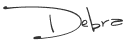







6 comments:
Thanks for the advice! By the way, likin' your new signature. It adds a little something, doesn't it?
Okay...this is funny! I was leaving a comment on your blog at the same time you were commenting on mine. We have to stop meeting this way, Kate ;)
Seeing pics of the scrap room just got me more excited for scrap club on Sunday! Adios kiddies...hello adhesive!!!
thanks for the directions! It's like you read my mind cuz I was wondering how you did that:) I'm going to have to give it a whirl for my next post. Love the new signature, too! How did you do that?
.....so where did all that scrap stuff come from in the pictures !!?? I don't remember seeing all that. You been shoppin again, Lucy ?? You got some splainin to do !!
Debra, Doughboy, you are wonderful. No she has not been shopping for scrap supplies in a while. I can tell that. Now, Debra, maybe you can cut through the closet to Pete's slot room and add a bead room. Notice the nice comment to Pete. Thanks for the detail instruction. If you had done this months ago, I would not have had to call you so often. Love you Doris
Post a Comment