
First I changed my photo into an illustration per the instructions in this link. Next, I Googled free textures and downloaded a crackle texture that I used in the photo above. Finally, I used the directions in this link for adding texture to a photo using Photoshop. I have both PS CS3 and Elements 7.0; however, I use 7.0 most often. The two programs differ slightly but they essentially perform the same functions.
Somewhere in the instructions I get off track in resizing the canvas. Although I resize the pixels in the texture file exactly to those in my original photo file, the texture file is too small for my photo. It may be that most texture files are limited in pixel size. For example, the pixels of my photo are w: 3317 x H: 2739. Anyway, something is missing but I won't give up...yet. Any suggestions??
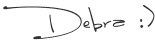







10 comments:
It looks pretty good to me. What did the original photo look like?
Not every photo should be made into an illustration. I did that with the one picture I posted just because I thought it would look cool. I agree with you in the fact that you're just not sure about this picture.
Because neither am I.
I don't think the crackle is ehnancing this gorgeous rose photo at all.
I got all my textures from Deviant art. They have some awesome ones. And although I resize them to fit my photo exactly, I don't change the pixel sizes. Maybe I should, but my photos are all 300 pixels and when I changed a couple of the textures to that, they looked weird. So I just leave the pixels alone.
It's actually been difficult finding photos that will lend themselves to a texture look.
I guess what I'm saying is that although I like the crackle, it's not doing your gorgeous photograph any justice.
Oh, forgot something!
The instructions for adding texture saying nothing about the blending layers other than the normal blend. I used normal in the beginning, but am using several others as well, lowering the opacity on each. I've used hard and soft light as well as overlay.
There's a link here that will help you take texture off certain parts of your photo, if that's what you desire.
http://joystclaire.blogspot.com/2008/12/holiday-textures-freebie.html
I've also learned how to "brush" away the texture from certain parts of my images. Like when it's laying over a flower and I want the flower to show through. I don't know how to explain how to do it, though! But I will try.
I make sure my texture layer is highlighted down in the layers palette, then I hit the layer mask button. It's at the very bottom where you see the trash can. But it's on the other side and looks like a camera. Like a rectangle with a circle in it. I hit that and make sure my color tool is set to black. Then I choose the brush tool and 'paint' over the areas where I want to remove the texture.
Ugh. I hope this makes sense, Debra! I wish I could be closer and come to your house and play with textures together!
Ha! Sounds like a play date!!
Yikes! This is a lot of critical information. Too much for my little brain to digest at 6:00AM. I will read again tonight and give it another try. I so appreciate the direction. I really want to texturize my photos and agree that only a few photos would benefit from this technique. YES! Come on over for a play date, Kate. We'll have such fun together.
Waaaay too much technical stuff for this ol' mama;)
If there was a camera on my computer that could view my dumb little face while reading this...you would see a deer in the headlights glazed over stare...
!!!love Deb's comment!!! Think your picture is bloody marvellous any way... can we have a look at original???
Hi Debra,
I agree with Kate -- I'm just not sure that particular texture does your beautiful photo justice. I'm the one who got Kate started with textures, so we are both pretty new to this, but I have to say that one of the most difficult things is choosing which texture will best enhance a particular photo... I tend to do a LOT of experimentation before I come up with something I like. LOL And I think that not all photos take well to this treatment.
There are lots of free textures to be found on flickr and deviant art, etc. The best advice I can give you is to experiment until you come up with something you like. Just have fun with it!
xoxo,
Mary
Debra, sounds like fun trying to apply the textures to photos. This rose is beautiful. But the texture makes it look like a cracked egg. Will have to follow your directions and try this myself sometime.
The photo of the rose was taken yesterday [Sunday] morning. It is part of an artificial floral arrangement in our living room. I took the photo because of the light colors, thinking it would be the perfect backdrop with which to experiment. So, it's nothing very special. Just a fake flower. But it's fun to texturize and learn new techniques for enhancing my photos. Thanks to ALL for the comments and assistance, particularly Kate and Mary. I wish we lived closer to each other. I don't learn well from written direction. I need hands-on face-to-face examples. Maybe you ought to do a webinar!
Post a Comment